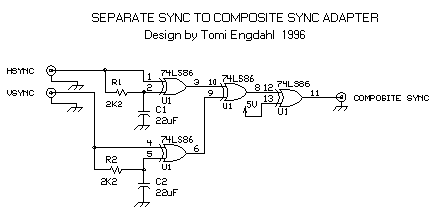VGA to workstation monitor FAQ
Making the connection to VGA card
Connecting VGA card to various monitors
- VGA to 5 BNC connectors
- VGA to 4 BNC connectors
- VGA to 3 BNC connectors
- VGA to 13W3 connector
- VGA to Apple
- VGA to coin-up monitor connector
- VGA to mono monitor
- VGA to LCD monitor
- VGA to laptop LCD screen
- VGA to HDTV display
- VGA to coin-up videogame monitor
- VGA to CGA monitor
- VGA monitor to monitor with TTL level RGB inputs
- VGA to monitors with ECL inputs
- VGA card and no monitor
Questions and answers
What tools are needed to do the connection ?
In simplest case you don't need any tools. If you have a suitable ready made cable for connecting your monitor to your VGA card then you don't need any electronics tools. You have to know the software tools which are used to configure your display card settings to be able to configure right monitor type to it's drivers.
If there is no ready made cable for doing the connection then you need to do the cable and maybe some electronics yourself. For making your own cable you need at least a small screwdriver, low power soldering iron made for electronics work, solder and wire cutters. If you need to make connections to BNC connectors you will need a special tool for this. When making your cable you must have the basic knowledge how to build electronics. If you don't have those skills ask help from a friend who knows how to build this kind of things.Things are not very hard but little experince helps much. A multimeter is very useful for checking that the cable is connected as it should and you don't have any short circuits in it.
If you need to build some electronics then you also need the components for the circuit and preferably some circuit board for the components (if there is more than few of them). For most of the project a simple veroboard is enough. For testing the circuit a multimeter is absolutely necessary because if anythign goes wrong it is very hard to find what's wrong without it. In some harder to find problem cases an oscilloscope is a very useful tool to check that everything works as it should.
For those who connect to fixed frequency monitors that need vary caferul adjustments of the sync signals to show any picture, I recommend to get you hands to and oscilloscope and/or frequency counter to see what's really going out of the video card (and if it matches the specs). Sometimes the output from the video card is not what you would expect from the settings file. If you can't see what's really coming out of the video card is is very hard to find where the problem really is.
What kind of cable should I use in the connections ?
The connection of the R, G, B and sync signal shoudl be made using 75 ohm coaxial cable. If you happen to use any other type of cable you will quite propably see a radical drop in picture quality (loss of details, shadowing etc.). A cheap computer grade cable might work on 640x480 resolutions, but will not definatly work well on 1024x768 at 75 Hz refresh rate.
How can I provide a monitor ID signal to VGA card so that the card thinks that there is a VGA monitor connected although there is not any ?
Connect VGA connector pin 11 to pin 5 with piece of wire. In this way the VGA card gets color monitor ID from the VGA to TV adapter and you can boot your computer to color monitor mode without a real monitor connected.
How do I connect a monitor with 5 BNC connections to VGA card ?
The monitors which have 5 BNC connector inputs are easy cases because the signals they need are similar to the ones VGA card gives. The only difference that those monitors use 5 high quality BNC connectors instead of cheap 15 pin VGA connector.
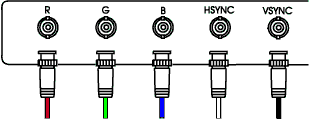
There are ready made cables available because they are used with some high end PC displays and some workstations. If you want to make your own cable then look at the following diagram which is based on recommended cable diagram published in one Nokia monitor manual. The original circuit digram in the manual had some mistakes, but I have corrected all mistakes form the picture I have found.
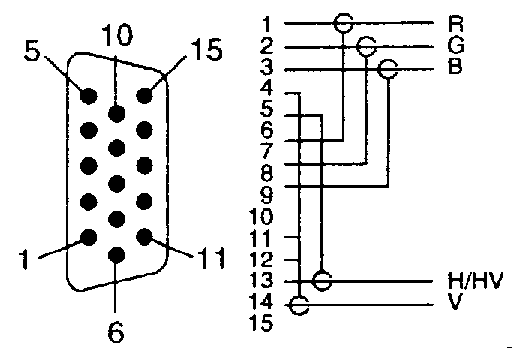
This kind of monitor cables are available ready made on good computer ships, so you don't necessarily have to make one yourself (unless you want to). The grounding arrangements can vary slightly from cable to cable, the signal connections are the same in commercial cables.
Other wiring method suggested in "Notes on Video Conversion" by Samuel M. Goldwasser:
Coax Center Coax Shield
---------------------------------------
Red Video (1) Red Return (6)
Green Video (2) Green Return (7)
Blue Video (3) Blue Return (8)
H Sync (13) Ground (5,10)
V Sync (14) Ground (5,10)
You can use either of those wiring schemes, both should work well and perform in the same way.
Here are some tips how to make the connection correctly:
- Use 75 ohm BNC connectors for terminating the cable on monitor end.
- Use 75 ohm coaxial cable for all connections. If you happen to put anything else to those connections you will regret that because the impedance mismatch will destroy the picture quality on high resolutions. If you can find 75 ohm mini-coaxial cable, that is best for short runs and easiest so solder.
When plugging in the cable make sure that the Red, Green, Blue, Horizontal Sync (HSYNC, usually white or gray wire), and Vertical Sync (VSYNC, usually black wire) connections are firmly in place and plugged into the correct input.
Set each of your monitor's RGB input (if available) to 75 ohms. Set sync set to "external" and sync level to TTL (if there is such setting). These controls are usually switches on the back of your monitor.
If you don't get picture and you he the frequencies set right, try to exchange the HSYNC and VSYNC cables, especially if you connected them by the wire colors and not by the markings on the cable. The cable color coding in HSYNC and VSYNC is not universal standard, which means that different manufacturers can use different colors for HSYNC and VSYNC wires. And I have even seen cables where there has been mistake that the connectors for HSYNC and VSYNC were named wrong on the ready made cable!
What is the polarity of the sync signals ?
Sync signals applied to monitor BNC connectors are traditionally negative polarity. PC VGA card uses different sync polarities for telling the monitor about which resolution is in use, so the sync signal polarity changes from mode to mode. If you don't have specs of your monitor then negative polarity in both HSYNC and VSYNC is the best configuration to start experimenting.
If you get the sync polarities wrong then the the monitor might not display any picture or it does not sync to the video signal. Other possible problems might be that you see only part of the picture. Some monitors work with many sync signal polarities, but might have different monitor settings for every sync signal polarity combination (this applies to some older PC multisync monitors).
How do I detemine what kind of sync my monitor needs ?
For monitors with BNC connectors, it may be possible to determine capabilities by counting them:
- 3 BNCs - Sync-on-green only (Red, Green+Sync, Blue)
- 4 BNCs - Composite sync (R,G,B,CS) and possibly sync-on-green
- 5 BNCs - Separate syncs (R,G,B,HS,VS) and possibly composite or sync-on-green as well
What about sync polarity ?
Sync polarity (whether the pulses are negative or positive going) may be an issue depending on the design of the monitor. Some monitors need sync at exactly certain polarity and some monitors ca accept both polarities. Some monitors (like original IBM VGA monitor) use different sync polarities in different screen modes to be able to use the right screen settings for that monitor (the electronics has adjustments for different screen modes). Most PC video cards can be programmed for either polarity.
How do I connect a monitor with 4 BNC connectors to VGA card ?
The monitors which use 4 BNC connectors have connectors for Red, Green, Blue and composite sync signals.
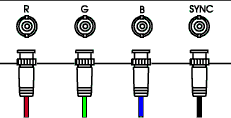
Because VGA card does not supply composite sync signal then the separate sync signals (HSYNC and VSYNC) must be combined using (usually either OR or XOR) some electronics to make a composite sync signal. The picture below shows the idea of the VGA to 4 BNC connector cable with sync combinining electronics in it.
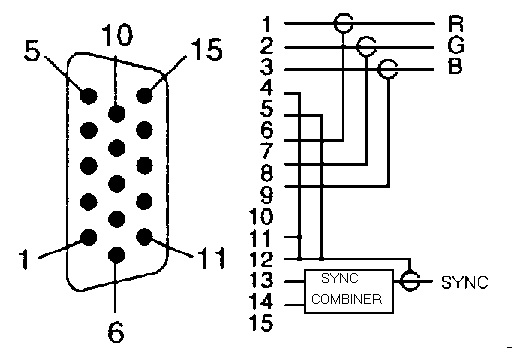
The basic idea for the combining circuit is the following:
HSYNC--------|-------\
| GATE |------CSYNC OUT
VSYNC--------|-------/
The gate type should be selected using following table:
AND: for -ve logic sync and no hsync during vsync
NOR: for +ve logic sync and no hsync during vsync
XOR-NOT: for -ve or +ve logic sync and hysnc during vsync
This circuit takes TTL level syncs from PC VGA card
and outputs TTL level composite sync output. If you have
some equipment which asks for lower level (1V or so) sync
signal to 75 ohm input then add a 470 ohm resistor in series
with the gate output to reduce the sync signal level to that.
One example circuit based on XOR-NOR gate (XOR forllowed with NOT) can be found at http://cvs.anu.edu.au/monitorconversion/Csync.gif.
I have designed on circuit to do sync combining suync signals of any polarity combination. The description of those circuit is available at http://www.hut.fi/Misc/Electronics/circuits/vga2rgbs.html. If you need to build am external 5V power supply for that circuit then take a look at the circuit diagram http://www.hut.fi/Misc/Electronics/circuits/psu_5v.html.
From them for the most applications the following circuit can do the conversion:
The magic in this circuit is that it can take HSYNC andf VSYNC at any polarity and can still make valid composite sync signal out of them. The operatin principle of the circuit is the following: R1 and C1 form a low pass filter, which outputs constant logic 1 or 0 level depending on input HSYNC polarity. The first XOR port combines this signal to incoming HSYNC signal to form a HSYNC signal that is always active at logic high. Same type of processing is done also to VSYNC signal with R2, C2 and one XOR gate. Then those processed sync signal are combined with one XOR gate. Finally the resulting CSYNC signal in inverted with one XOR gate to make it to have the right polarity.
Note on the circuit above: When building apply regulated +5V (+/-5%) to the IC U1 pin 14 and connect the IC U1 pin 7 to circuit ground.
Here is the circuit diagram for a whole conversion circuit from 15-pin VGA connector to four BNC connectors (remeber also to add the +5V power to U1 as discussed above):
Many companies which make accessories for video and data projectors have ready made interfaces for connecting VGA to monitor or video projector which has 4 BNC inputs (those adapters typically cost $200 or more).
Quick hack idea: Some people have recommended that in soem casesd you can just tie the HSYNC and VSYNC signal wires together to obtain a composite sync. Just get a couple of the T joints used commonly in thin-net wiring, and you can connect as you choose, with no cutting and soldering. In this kind of experiments is necessary to insure negative sync polarity on both HSYNC and VSYNC (its a really bad idea to tie hsync and vsync together if they have opposite polarity and it does not generate proper composite sync). To be on safe side I DO NOT RECOMMEND THIS HACK to connect syncs directly together. Technically you should never just tie sync signal lines together. They are not usually designed for this, so this can damage your video card. If you try, use with caution.
Some video cards (like the ATI GUP, GPT, and others) can be programmed in their SETUP or INSTALL program (or possibly from a command line option) to generate composite sync on the H or V sync wire. These will then work (at least with respect to sync) with a monitor requiring either separate or composite syncs. A few high-end cards can generate sync-on-green as well. For connecting this kind of video card to your monitor get a ready made VGA to 5 BNC cable (you just won't use one of the sync connectors).
How do I connect a monitor with 3 BNC connectors to VGA card ?
The monitors which use only 3 BNC connectors have only connectors for Red, Green and Blue signals.
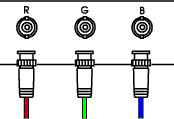
The sync information in those monitors are typically fed through the same connector which carries the Green picture component. This arrangement is called "sync on green". The sync could be as well in any other picture component signal, but I have never seen other than green picture component used for sync signal.
Some PC graphcis cards support this function so you might check if you card and drivers support this option. If the hardware does not support sync on green then you need to build some electronics to convert normal VGA signals to sync on green RGB signal The picture below shows the idea of the VGA to 3 BNC connector cable with sync combinining electronics in it.

The basic idea of the circuit is that it consists of sync combining circuit which combines the HSYNC and VSYNC signals to one composite sync signal. After the combining, the signal is just summed (at right level) to the green picture signal with suitable electronics.
Many companies which make accessories for video and data projectors have ready made interfaces for connecting VGA to monitor or video projector which needs sync on green RGB signal (those adapters typically cost $200 or more).
One recommended circuit on many web pages to
circuit to convert PCVGA to RGB is the following circuit which includes both
sync combining (the gate) and the signal summing circuit (rest of
the circuit):
+5.0V
From PC | To monitor
/
\ VR1 (1k carbon mini pot)
/
33uF tantalum | ~0.3V DC in porch area
GREEN ------|----||-----|--------------------|---- -GREEN
|----||-----| |
.1-.01uF ceramic |
|
_|
HSYNC --------|-------\ |
| GATE |------CSYNC---------|| VN10KM or similar small
VSYNC --------|-------/ |_ N channel enhancement MOSFET
|
GND ----------------------------------------+----- GND
BLUE ---------------------------------------------- BLUE
RED ---------------------------------------------- RED
HSYNC, VSYNC and CSYNC are grounded with 4.7k carbon resisitors.
The gate type should be selected using following table:
OR: for -ve logic sync and no hsync during vsync NAND: for +ve logic sync and no hsync during vsync XOR: for -ve or +ve logic sync and hysnc during vsyncCapacitors are optional if the VGA card can nicely take that small amount of current that this circuit pushes to the video line. VR1 should be adjusted so that the porch levels to 0.3V and 0 level (sync level) to 0.0V. Warning: Do not adjust VR1 to to near to 0 ohms, this can cause damage to the VGA card, MOSFET and the trimmer itself. This design might not be the prettiest or most convient way to do the conversion, but in many web pages anyway it is reported to do what it is designed to do quite well.
If you need to build am external 5V power supply for that circuit then take a look at the circuit diagram http://www.hut.fi/Misc/Electronics/circuits/psu_5v.html.
Quick hack idea: If you have composite sync signa, you can try to just simply add that signal to Green line just by conneting it to that line through 330 ohm to 1 kohm resistor (value depends on cases, maybe needs testing case by case). This is reported to work on some case, but there is a danger of damaging the monitor if you do mistakes here (danger of damaging green channel video amplifier on card or monitor end if you feed too strong sync signals to green line). The solution is not optimal in impedance mathing sense and can cause ghosting to image in some cases. The composite sync can be generated as described on 4 BNC case (connecting sync signals together). Please note that this is a hack which work sometimes, but is not recommended unless you know exactly what you are doing and are prepared to take the risks of damaging your hardware.
How do I connect SUN monitor with 13W3 connector to VGA card ?
SUN monitors use 13W3 connector which looks like 25 pin D-connector where some of the pins are replaced with tiny coaxial connectors.
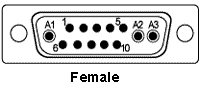
Here is the most common pinout used:
Analog: 13W3 connector:
+----------------- * gnd
| +------------- * vertical sync
| | +--------- sense 2
| | | +----- sense common (gnd)
| | | | +- composite sync
| | | | |
| | | | | grey
red | | | | | green blue
| 1o 2o 3o 4o 5o | |
(O) (O) (O)
6o 7o 8o 9o 10o
| | | | |
| | | | +--- composite common (gnd)
| | | +------- sense 0
| | +----------- sense 1
| +--------------- * gnd
+------------------- * horizontal sync
* May be not connected.
The picture signals go in those coaxial connector parts (red, green and blue)
and the sync signal goes through composite sync pin in SUN monitors.
Only the green video input is used by grayscale monitors.
There are also many other signals in the same connector but those are not typically needed for anything when you connect the monitor to PC. The descrption of the connector can be found from comp.sys.sun.hardware FAQ which is available at ftp://ftp.cs.unc.edu/pub/users/mueller/sun.faq. The same 13W3 connector is also used by Silicon Graphics in their workstations.
There is a picture of 13W3 interface and the necessary electronics at http://cvs.anu.edu.au/monitorconversion/Csync.gif. That picture is a part of Use your old Workstation Monitors with Linux/XFree86 document. Timing details of Sun monitors can be found at http://www.inforamp.net/~poynton/notes/short_subjects/comp.graphics/Sun_1152x900_timing.
How do I connect an Apple monitor to PC VGA card ?
Original Apple Macintosh monitors were typically fixed frequency monitors which are only designed to display one resoluon at on refresh rate. Here are some specificationd of some Apple computers and their monitors:
- Mac II - analog (35 KHz H, 66.67 Hz V - 640x480) 15 pin.
- Mac II and Quadra - analog (49.7 KHz H, 74.55 Hz V - 832x624) 15 pin.
resolution: 832x624 pixel clock rate: 57.2832 MHz vertical scan rate: 75 Hz horizontal scan rate: 49.7 kHzThe original Apple monitors were fixed frequency only monitors, but some monitor manufacturers have built their monitors for Apple using multisync monitor electronics. So some monitors are indeed multisync monitors. It depends on which monitor you happen to have. Some Mac monitors are multisync, those that are could be used on a PC, however most older ones are fixed frequency. Virtually all of the models made after 1995 or so are multisync, and will work just fine on a PC with the special Apple monitor to SVGA adapter (if the Apple monitor comes with the Mac style DB15), or newer ones just come with the PC style HD DB15.
You can try the following cable pinouts to make that VGA connector
to apple 15 pin video connector adapter:
Mac Video DB15 VGA Connector HD15
---------------- --------------------
2 ------------------- Red Video ------------ 1
1 ------------------- Red Ground ----------- 6
9 ------------------- Blue Video ----------- 3
13 ------------------- Blue Ground ---------- 8
5 ------------------- Green Video ---------- 2
6 ------------------- Green Ground --------- 7
15 ------------------- Hsync ---------------- 13
12 ------------------- Vsync ---------------- 14
14 ------------------- Sync Ground ---------- 10
If the monitor you are using is multisync model and you have the PC screen mode in range it can handle you should get the picture with this circuit. If you don't get picture, then the monitor might be fixed frequency and you have to tweak you PC screen refresh rate and resolution to match that that monitor wants.
One thing: color calibration is intended to be handled by a Mac desktop bus or USB serial connection to the monitor. If you use a PC, you don't have this calibration capability and if you attempt to adjust the color temperature of the monitor with the manual controls, you get a horrid default setting that can't be changed unless you hook a suitable Mac back up and recalibrate.
More information can be found at http://www.repairfaq.org/REPAIR/F_vidconv.html#VIDCONV_075.
My monitor has a strange connector which I don't now. How can I use it ?
There are so many different proprietary video interfaces used in computer monitors that it is outside scope of this FAQ to cover all of them. If you need to interface some strange monitor connector to VGA card then you should read Notes on Video Conversion document which is available at http://www.repairfaq.org/REPAIR/F_vidconv.html. Also document Identifying connections on unknown or cut monitor cables is useful in some cases to help finding what pin in the connetor does which.
The picture below shows a generic wiring to be used with monitors which have separate sync inputs and one common ground for all signals:
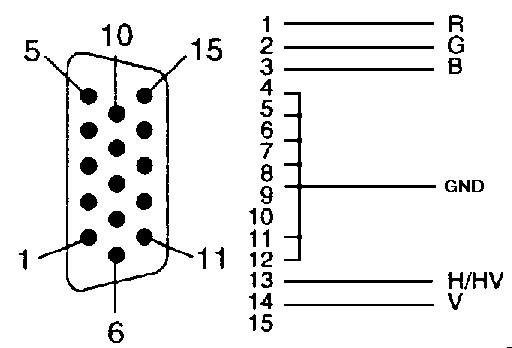
What to do monitors with about 15-16 kHz horizonal sync rate and 50-60 Hz horizonal rate ?
The monitors which use 15625 Hz or 15750 Hz horizonal sync rate are very similar to normal television are designed for viewing normal interlaced TV standard video at 50 or 60 Hz field rate. If you have this kind of monitor it might not be very useful as computer text display because you will need to use interlacing to get any usable resolutions (640x480 or 800x600). If you want to use theis monitor with your PC vga card then you first have to make the suitable connection between VGA card and the monitor. When you have made the connection you caa try to test the drivers made for VGA to TV converter circuit described at http://www.hut.fi/Misc/Electronics/circuits/vga2tv/index.html. Take also look at http://mameworld.retrogames.com/pc2jamma/phard5.html.
How do I wire my VGA card to an LCD module ?
Nowadays there are many different color LCD screen available. There are very many LCD modules and even complete LCD monitors with VGA connectors.
Interfacing those LCD screens is not different compared to interfacing other monitors. First you have to find out an LCD module with analogue RGB inputs. Then you have to figure out the sync format it wants. If the monitor has separate sync inputs, then VGA signals as they are. If it needs composite sync, then you need to build some interfacing electronics. And when you have made the hardware interfacing, you must make you computer to output correct picture format to the screen (right resolution and scan rates).
The LCD module application note is a necessary information source when you are interfacing those LCD modules to your PC. From there you get to know the pinout and what kind of signals they use. Generally those modules accept TTL level sync signals and standard 0.7Vpp video signal but do not provide internal 75 ohm termination for RGB signals (you have to provide external remination resisotr for this, ideally 75 ohms, but usually any valus from 68 to 82 ohms will work). You can find one LCD module interfacing project example at http://home1.gte.net/bs/sharp2.html.
Generally most of the inexpensive small LCD screen can't go up to even the standard 640x480 VGA resolution. There are screens with resolutions from 240x240 to 640x480. Some of those screens take VGA signal directly and some work on normal TV rates. You have to look at the datasheest of the display you plan to use to determine what is the correct format for your particular display.
How do I connect my VGA card to a LCD display taken from an old laptop ?
Many people have recently started to ask how to connect an LCD screen taken from an old laptop computer. This is a very common question in many discussion forums. The common answer is NO.
The LCD is generally driven by a custom chip set and for many laptops, the interface requirements are very different than in VGA interface. Generally the needed conversion is a difficult and expensive task. This is not a task for a novice, and many professionals will also not bother.
The real answer is: IF the screen can directly accept a VGA input signal (which the majority of LCD screen used in laptops don't accept). If the display has a VGA input, or some other analogue RGB input, you can propably get VGA signal wired to that display in some way and propably picture with some hacking. Otherwise you're much better off just buying a ready made LCD monitor.
If the display does not have analogue RGB inputs (like practically all LCD screens in laptops use), there is no simple solution for this conversion because the differences of the interfaces used in normal VGA monitor connections and the interfaces used in laptop LCD screen. The LCD screen on laptops typically use a special digital inteface between the graphics controller and LCD screen itself. Those interfaces can be special high speed parallel or serial interaces and there are many flavour of them in use. The graphics cards inside the laptops have that special interface compatible with the display in this laptop, but normal PC graphics cards do not have this kind of interfaces. One problem is also that there is wide variety of LCD display interfaces in use, so first you need to figure out what interface is used (can get hard) and then get somewhere information how to interface to it (information might not be publically available). Here is a list of some LCD screen interfaces used or in-use nowadays:
- Analog VGA (used in external LCD displays but not in laptops normally)
- 44-pin TTL parallel
- TTL level clock and 8 data lines interface that has signals that match with 26 pin "VGA feature connector"
- 20-pin LVDS serial
- Digital Video(6-bit for each color R/G/B) Sync Signal,DOTCLK, 4 pairs LVDS (used in some IBM laptop displays)
- DVI (Digital Visual Interface LCD panel digital interface from DDWG, used for external LCD screen mainly)
It is possible, but in order to get the LCD to run off a standard VGA or standard digital video card, a converter must be bought. The converters cost about $250+. Its often cheaper just to buy a flat panel display. Regular flat panel displays on the market now are at least 15" which is much larger then the most laptop LCDs out there. The ready-for-vga flat panels for sale include the sort of input converter that you would have to buy to make the bare LCD work. While it seems like the converter should not cost half the price of a new LCD display, it does. The LCD interfaces that work for old laptop screens were made in low quantity for a few specific projects and are designed to support numerous types of LCD.
You can find specifications of some LCD displays an their interfaces from http://www.flat-panel.com/tech.htm.
The end of the line is that laptop LCD is is not a VGA monitor. It is a LCD panel that is very different from normal VGA monitor. The laptop has a separate special video interface for it. The laptop grapahics chipsets typically have two set of video outputs: the special digital interface goes inside the laptor from graphics chipset to the LCD panel and the other analogues goes from the graphics chipset to the VGA connector on the back of the laptop.
If you want to connect your laptop screen to a normal VGA output, this is technically possible to do, but in practice does not make sense to do. First you need to be sure that the panel you have is still in well workign condition after you removed it from your laptop. Then you need to have enoguh technical documentation to see that kind of interfacign electronics you need to connect VGA to it. Then you need to get that special interfacing electronics (usuallly expensive special electronics) and the power supply. The last thing is connecting everything together and "tweak" it to work (takes easily countless of hours and no guarantee that things will work all as you though first). If you want to take the risk you can go for it, if you want to spend about $500 for the support electronics, power supply and a lot of work to make a $120 LCD monitor. And there is no guarantee that this inestment will make it an useable monitor. My advice is that if you need a LCD monitor, go for a real monitor and not bother trying to use the LCD panel from your old laptop.
Can VGA card connected to HDTV receiver ?
I have not personally tried any HVTV receiver interfacing, because the HDTV standard has not catched the markets in Europe as it is in USA (still beginning there also). I try to collect here some technical data on HDTV system in used in USA so that people who are interrested in experimenting on interfacing to their HDTV receivers have some grounds to start with their own experimenting.
Most HDTV sets have Composite, Component-In(YPbPr), DVI and S-video inputs. Newer HDTVs support HDMI inputs. Older HDTV receivers do not not support HDMI or DVI input. In such receivers the only practical interface to get HDTV resolution is to use Component-In(YPbPr) interface.
You may have heard that there are 18 different HDTV transmission formats. That is not true. There are only six that offer any image resolution above our beloved NTSC system (525 lines, 480 visible, interlaced scan). Those are:
- 1,920 pixels on 1,080 lines, progressively scanned at 30 Hz refresh
- 1,920 pixels on 1,080 lines, interlaced scan at 30 Hz refresh
- 1,920 pixels on 1,080 lines, progressively scanned at 24 Hz refresh
- 1,280 pixels on 720 lines, progressively scanned at 60 Hz refresh
- 1,280 pixels on 720 lines, interlaced scan at 30 Hz refresh
- 1,280 pixels on 720 lines, progressively scanned at 24 Hz refresh
This means that HDTVs in use in USA can handle 480 lines progressive scan, 720 lines progressive scan or 1080 lines interlaced scan picture. That 1280x720 lines progressive scan 10 Hz refresh mode seems to be the most promising mode for computer display use.
With correct setting 640x480 should be possible with HDTV. Many people are tearing their heads off trying to get computer images on a HDTV set to display at anything higher than 640x480. For this the most useful document to read is MARK REJHON'S DEFINITIVE SUPERGUIDE: DISPLAYING CUSTOM RESOLUTIONS ON A HDTV!.
The video card selected have some effect on what you can display. Many video cards will work fine on a HDTV set at 640x480, but not all video cards support all necessary modes (especially high resolution interlaced modes). Also the operating system and it's drivers effect if you can set up special resolutions as needed hy HDTV high resolutions.
For best picture quality from a HDTV, you should never use "TV-Out", using S-Video or composite cables between your computer and HDTV set. Video over S-Video or composite is always 480i, even if you try to do 800x600. This is why text looks fuzzy and terrible - because computer video is downconverted to 480i by the RAMDAC chip behind the TV-Out, S-Video or composite jack.
You should always use VGA output to connect to a HDTV set. To do the wiring you have to first indentify the connections on your HDTV receiver because they can vary form model to model. Here are the most common possibilities:
- RGBHV input jacks: This is identical to VGA in signal. For this kind of connectors all the instructions for 5 BNC connector monitor apply. You just need a cable with VGA connector in one end and connectors which you can plug to your receiver on other end (usually BNC connectors).
- Standard VGA input jack: If your receiver has this connector, then you just plug-in the cable.
- YPbPr component video input jacks
HDTV receivers with RGBHV or VGA input could be connected to a PC with suitable cable and right screen mode settings on PC and a suitable cable.
Many current HDTV ready receivers in USA some receivers have typically YPbBr (YUV) inputs with around 15-20 MHz bandwidth for HDTV picture. The ones with YPbBr inputs can't be directly interfaced that easily (to connect them you will need to build some RGB-YUV conversion electronics which is not included in this document). You can find some ideas for conversion circuit designing at http://www.epanorama.net/videocircuits.html#converters. Besides the picture component format there is difference in sync formats. standard YPbPr interface in HDTV system uses different sync system than traditional video signals. Analogue HDTV format uses tri-level sync, which is different from normal video sync (bi-level sync).
First Tri-level sync exists on each of the video signal channels (Y, Pb and Pr). The format of Tri-level sync is such that sync starts at 0 VDC, then goes through a negative-going period, followed by a positive-going period, then back to 0 VDC. The negative and positive sync pulses are a nominal - or + 300 mV in amplitude from DC. Each of the pulses are defined to be 44 samples in width and the sync signal rise time is defined to be 4 samples. Tri-level sync has a defined broad pulse structure for defining the vertical interval. Since tri-level sync, and other timing parameters of the HD signal, are specified by specific sample points within the interval, the actual sync time is format specific. SMPTE 274M is one of the more inclusive standards relative to HDTV signal format.
The reason to use tri-level sync in HDTV is that bi-level sync introduces a DC component to the overall video signal, because it is always going negative. However, tri-level sync goes both positive and negative, introducing a net DC offset of zero.
Here is some technical data of HDTV system in used in USA:
| DTV
Format |
Scan
Lines |
Horizontal
Pixels |
Aspect
Ratio |
Picture Rate
I= Interlaced P=Progressive |
| HDTV | 1080 | 1920 | 16:9 | 60I, 30P, 24P |
| HDTV | 720 | 1280 | 16:9 | 60P, 30P, 24P |
| SDTV | 480 | 704 | 16:9 | 60P, 60I, 30P, 24P |
| SDTV | 480 | 704 | 4:3 | 60P, 60I, 30P, 24P |
| SDTV | 480 | 640 | 4:3 | 60P, 60I, 30P, 24P |
Let me begin that you can often safely do 640x480 at 60 Hz from any PC on any HDTV set. You can output almost anything to a HDTV set, as long as the horizontal scanrate is 31.5 Khz or 33.75 Khz (or 45 Khz if your HDTV can do 720p), and the vertical refreshrate is 60 Hz. (30 Hz for interlaced).
All HDTV sets can safely support 480p, 540p, 960i, and 1080i. If you are lucky enough to have a HDTV set that supports 720p too, then you can also do 1440i. Horizontal resolution is not important here, as the HDTV set can safely support any horizontal resolution (within certain restrictions). Some usable modes:
480p and 960i is 31.5 Khz horizontal scanrate 540p and 1080i is 33.75 Khz horizontal scanrate 720p and 1440i is 45 Khz horizontal scanrate
Propably the most suitable modes for computer display would be 720 line progressive scan mode (1280x720 resolution):
ATSC 720P
- Horizonal rate: 45000 Hz
- Field rate: 60 fields/seconds
- Picture format: 720 visible lines progressive (750 total)
- Horizonal resolution: 1280 active pixels (1650 total)
- Pixel clock: 74.25 MHz
- Vertical retrace: 667 microseconds
- Horizonal retrace: 4.98 microseconds
- Sync format: Special 3-level sync signal
Other potentially useful mode is the highest resolution 1080 line interlaced mode. Although the reolution is better, the interlacing can be a potential problem.
ATSC 1080I
- Horizonal rate: 33750 Hz
- Field rate: 60 fields/s
- Picture format: 1080 lines interlaced (1125 total) or 540 lines non-interlaced
- Horizonal resolution: 1920 active pixels (2200 total)
- Pixel clock: 74.25 MHz
- Vertical retrace: 667 microseconds
- Horizonal retrace: 3.77 microseconds
- Sync format: Special 3-level sync signal
More information on HDTV formats can be found at http://www.cybertheater.com/Tech_Reports/HD_Projectors/hd_projector.html. And you can find MARK REJHON'S DEFINITIVE SUPERGUIDE DISPLAYING CUSTOM RESOLUTIONS ON A HDTV! at http://www.avsforum.com/ubb/Forum12/HTML/004997.html.
If your HDTV input is YPrPb format instead of RGB as used in this it would be a good idea to check VGA to YPrPb circuit design shown at http://www.keohi.com/keohihdtv/usefulinfo/vga_yprpb_schematic.html.
Hooking up your PC to your HDTV set at http://restricted.dyndns.org/hookingpc2hdtv.html is also worth to check. It has useful information on configuration files needed etc. Here are some picks from the settings given there (from http://restricted.dyndns.org/xorg.conf.hdtv_as_crt.txt file):
Section "Monitor" Identifier "Monitor CRT" VendorName "Plug'n Play" HorizSync 30-50 VertRefresh 60 Modeline "1920x1080_i" 74.52 1920 1952 2016 2208 1080 1084 1096 1126 -HSync -VSync Interlace EndSection Section "Monitor" Identifier "Monitor DFP" HorizSync 30-50 VertRefresh 60 Modeline "1920x540_v" 74.250 1920 2008 2052 2200 540 542 547 562 +HSync +VSync Modeline "1920x1080_v" 74.250 1920 2008 2052 2200 1080 1084 1094 1124 interlace +HSync +VSync Modeline "1920x1080_i" 74.52 1920 1952 2016 2208 1080 1084 1096 1126 -HSync -VSync Interlace Modeline "in1080_i" 74.52 1760 1888 2096 2208 960 1012 1028 1126 -HSync -VSync Interlace Modeline "1920x1080_59i" 76.11 1920 1952 2240 2272 1080 1104 1110 1135 interlace Modeline "1920x1080_60i" 77.60 1920 1952 2240 2272 1080 1104 1110 1135 interlace Modeline "1920x1080_61i" 79.08 1920 1952 2248 2280 1080 1104 1110 1135 interlace Modeline "1776x1000_60i" 65.91 1776 1808 2056 2088 1000 1023 1028 1051 interlace Modeline "1920x1080_30" 77.60 1920 1952 2240 2272 1080 1104 1110 1135 Modeline "1760x960_60i" 62.39 1760 1792 2024 2056 960 982 987 1009 interlace Modeline "720x480_60" 26.85 720 752 848 880 480 490 495 505 Modeline "960x540_60p" 40.09 960 992 1144 1176 540 551 557 568 EndSection
What about coin-up videogame monitors ?
Understanding Monitor Specs
There are few different monitor types used in coin-up games. The single most important value when you look at any monitor's specs is the horizontal scanrate. This value will tell you almost everything you need to know about the monitor's capabilities. The scanrate will probably be one of the following on coin-up monitors:
Resolution Scanrate Low/Standard 15.7 kHz Medium 25 kHz High 31.5 kHzThe vertical scan rate used is typically around 60 Hz.
There are many different connectors used in coin-up game monitors. Propably the most frequently used and best stadardized connector is JAMMA connector, which is described at http://www.mameworld.net/pc2jamma/images/jamma.gif.
Standard resolution monitors
The most typical specification of the monitors used in the coin-up games is and RGB monitor with about the same specifications as normal TV. Standard resolution monitors have a horizontal scanning frequency of 15,750 Hz. Actually, this figure is 15,734 Hz in an NTSC standard system.) Vertical frequency is 60 Hz (59.92 to be exact.) This used to be that was all that we needed and all that was available. Now, there are higher resolution systems that require different monitors.
Drivers made for VGA to TV converter circuit described at http://www.hut.fi/Misc/Electronics/circuits/vga2tv/index.html will do the job to adapt the scan frequencies suitable for those monitors.
There might be some hardware interfacing problems with this kind of monitors, because there are different interfaced used in his type of monitors. Some monitors might take analogue RGB signals from VGA directly (0.7Vpp to 75 ohm load), but there are also other implementations. For analogue connections there is also used analogue negative RGB signal with around 5Vpp signal level (Black level around 5-5.6V and Saturated Color level at around 0.9V). With this kind of monitors the direct RGB signal conversion does not work and infortuantely I don't have any interfacign electronics available for this. And then there are also some monitors with TTL level digital RGB inputs (and I don't have circuit for them either).
Medium resolution monitors
The next step up in resolution is a medium resolution standard. In computer lingo, this is EGA resolution. The medium resolution standard uses a horizontal scan frequency of 25 kHz and a vertical scan rate of 60 Hz. This is the standard first used in games like Paperboy, APB, Super Sprint, Championship Sprint, Hard Drivin, Race Drivin and Steel Talons.
VGA resolution
VGA resolution has a horizontal frequency of 31.5 kHz and vertical frequency of 60 Hz. This is equivalent of 640X480 lines of resolution in a desktop computer system.
Video input
All conventional videogames use monitors with RGB inputs. Amny monitors use normal analogue RGB signals, but there are also monitors which use TTL level RGBI signals. If the monitor has standard analogue RGB inputs then you can just wire the RGB inputs directly to VGA card RGB signals (for example popular "Antarex" monitors should be this type). Those monitors with RGBi signal inputs can't be easily interfaced to VGA acard, so they are quite useless in PC applications. Some coin-ups use digital RGBI signals for picture and those can't be easily converted for VGA display. There are also some special monitors which use some special RGB signal levels not compatible with the ones used in normal VGA screen. It is bets to first check the specs of your monitor before starting the project.
In some cases, there is a separate connection for both the vertical and horizontal sync. Most of the time, the vertical and horizontal sync signals are combined to a composite sync signal.
The vertical and horizontal sync signals may be positive sync or negative sync. Both sync systems are equally effective. The designer of the games hardware simply chooses one system or the other. In order to make their monitors compatible with any computer system, most monitor manufacturers have designed their monitors to accept both positive and negative sync inputs. Some monitors use a switch to select either positive or negative sync, others are designed to accept either sync polarity at a single connector; automatically detecting its polarity.
Virtually all game systems of today use composite negative polarity sync.
If the monitor uses separate HSYNC and VSYNC signals then try to wire the VGA sync signals diretly to them. If the sync polarities are not correct you can adjust them to suit to the monitor (by configuring the drivers or selecting suitable driver) or adapt the polaritioes using some simple electronics (NOT gates). If the monitor wants composite sync signal you can make a TTL level composite sync signal using the circuit described at http://www.hut.fi/Misc/Electronics/circuits/vga2rgbs.html.
You can find information on interfacing PC various monitors on game cabinets also at PC2JAMMA project pages.
What to do with monitors that have TTL level inputs ?
This type of monitors do not have much use with modern PC graphics cards. TTL level monitors have very limited number of colors and limited gray scale. TTL level interface uses different signal levels in picture signals than PC VGA card (TTL signal is 0V or 5V and analogue VGA RGB uses 0.7Vvv signal levels). The sync signals in TTL monitors have the same levels than PC VGA card which also uses TTL level sync signals.
TTL level monitors typically only have two available intnsisties in each color component: on and off. Typically the monitors have also an extran intesity bit, which will (when activated) turn all color components which are on to the intensified state (more output level). The interface which has RGB and intensity bits is usually called to have RGBI interface. RGBI interface supports 16 colors. RGBI monitors are used many older computer systems (for example PC CGA card). Some TTL level monitors (IBM EGA monitor etc.) have two bit input and support typically three levels: black, white and intensified white.
Technically it is possible to convert the analogue RGB signals to the TTL level signals with some electronics. For example if you amplify the analogue RGB signals to 5Vpp signal level range, you get RGB signal which TTL level RGB inputs can take. Another option is to use a fast signal comparator which compares if the analogue video RGB signals are over some predeterminex threshold level and then turn the correspondign bits on the monitor input on. This kind of conversion is usually nor feasible, because you need quite much electronics (fasto comparators and some logic gates) to do the conversion and the performance of such TTL level RGBI monitors do not meet your expectations of a PC monitor (colors limited 16 fixed colors, poor resolution, poor refresh rate etc.).
Can I use monocrome monitors with my VGA card ?
You can use monocrome monitors with the VGA card if the interface specs and the refresh rate match what your VGA card can output. There original VGA card supported a monocrome VGA monitor si that the monitor take all it's picure information from GREEN wire and the sync signals as the mormal VGA monitor. When the VGA card knew that there was a monocrome monitor connected to it, it programmed the palette to be a grayscale palette. So monocrome VGA monitor saw all the picture material in grayscale format.
Nowadays the monocrome monitors are practically not used in modern PC systems, so the support for those does not work todays as well as it used to be (VGA card might not support the moncrome monitor detection well ot the software overrides the monocrome settings). The most foolproof way to do the conversion is to make an external circuit which combines RGB signals to one monocrome video signal. The signals can be combined with set of resistors as in the circuit below:
VGA CONNECTOR
____
RED 1 >-+-----------|____|----+
| ____ 82 ohm |
+-|____|-+ |
180 ohm | |
BGND 6 -----------+ |
____ |
GREEN 2 >-------------|____|----+----------------> VIDEO OUT
22 ohm |
____ |
BLUE 3 >-+-----------|____|----+
| ____ 240 ohm
+-|____|-+
100 ohm |
BGND 8 -----------+
GGND 7 ------------------------------------------ VIDEO GROUND
HSYNC 13 >----------------------------------------> HSYNC
VSYNC 14 >----------------------------------------> VSYNC
GND 5 ----------------------------------------- GROUND
This circuit can be used with mono VGA monitors. It can be also
used with other monocrome moitors which take separate sync signals
and 0.7Vpp video signal input.
If the monitor uses monocrome composite video signal, then you can try the circuit below to convert the RGB and sync signals from the VGA card to composite video signal.
VGA CONNECTOR
____
RED 1 >-+-----------|____|----+
| ____ 82 ohm |
+-|____|-+ |
180 ohm | |
BGND 6 -----------+ |
____ |
GREEN 2 >-------------|____|----+-------------> VIDEO OUT
22 ohm |
____ |
BLUE 3 >-+-----------|____|----+
| ____ 240 ohm |
+-|____|-+ |
100 ohm | |
BGND 8 -----------+ |
|
BC548 ___ |
HSYNC 13 >------ __---|___|-+
\ /| 680 ohm
\ /
---------
____ |
VSYNC 14 >--|____|--+
1 kohm
GND 5 --------------------------------------- VIDEO GND
Note: This circuit takes all the operation power it need from
the VGA card signals (mostly the sync signals). In oder the
circuit to operate both HSYNC must be active low (negative sync)
and VSYNC must be active low (negative sync). If the sync
polarities are somethign else, the circuit does not produce proper
output signal.
Here is another VGA monocrome composite video signals.
This circuit is taken from Notes on Video Conversion document. This circuit expects
that the VGA card is in monocrome VGA mode when it is in use
R1
Hsync o--------/\/\/------------+
|
R2 |
Vsync o--------/\/\/------------+
|
R3 |
Green Video o----+---/\/\/--+---------+--------o Composite Video In
| ^ | (Termination = Hi Z)
\ +----+
/ +--------o GND of monitor
\ R4 |
/ |
| |
GND (shield) o----+--------------------+
Construction details:
- Connect Hsync through 500-1K ohm (R1) to Composite Video In.
- Connect Vsync through 500-1K ohm (R2) to Composite Video In.
- Connect Green Video through 200 ohm (R3 - variable) to Composite Video In.
- Connect Green Video side of R3 to Ground through an 82 ohm (R4) line termination resistor.
- Tie green and sync grounds to the BNC or RCA connector ground.
- Build this circuit as close to the monitor as possiblefor best signal quality.
- Set monitor video termination for Hi-Z.
- Set your video card for negative sync polarity.
- You may need to tweak these values for best results. This will depend on your actual signals. The variable R3 may provide enough range for this.
Those monocrome conversion circuits do not solve all monocrome monitor conversions, because there are many different monocrome monitors in use in workstations. Some workstations have used only black and white monitors (only white and black values) with TTL or ECL level video signals.
VGA to CGA monitor
CGA monitors have horizontal scanning frequency of 15,750 Hz and screen refresh rate of 60 Hz. CGA monitors use TTL level separate sync signals. The picture signal itself is transported to CGA monitor using digital TTL-level (0-5V) RGBI (red,green,blue,intensity) interfache which can represent 8 colors with 2 intensity values for each. CGA monitors are designed to supportpicture resolutions up top 640x200 pixels. CGA monitors use 9 pin D-connector with following pinout:
1 Ground 2 Ground 3 Red 4 Green 5 Blue 6 Intensity 7 (not in use) 8 Horizonal Sync [+] 9 Vertical Sync [+]
Because VGA card typically use HSYNC rate of more than 30 kHz and CGA monitor wants exactly 15.750 kHz, there is need to use some special drivers or conversion programs to make the VGA card to match this picture rate. Changing the settings on the VGA card is the only realitic way to do the conversion, because it would be difficult and not safe to modify the CGA monitor for such a substantial change in horizontal scan rate. Therefore, I would not recommend even making the attempt to do such changes.
If you happen to have an operating system where you can quie freely change the sync rates and screen resolutions (for example Linux) then you can make your VGA card to send picture at the rate that CGA monitor wants with the right sync signal polarities (both HSYNC and VSYNC positive). If you do not get the frequencies right, the picture on monitor will look quite much as a complete mess or quite similar as watching a scrambled cable TV channel without the cable TV decoder.
The other problem that exists is that the analogue RGB signals sent by the VGA monitor are not directly usable by CGA monitor. If the CGA monitor expects strictly a TTL input, you will not get any signal with VGA signal input. If the CGA monitor is not that strict, then you might get some if the brighest parts of you VGA picture somehow show on CGA screen. The simplest idea for the proper level conversion would be to have some special amplifier circuit which amplifies the analogue 0-0.7V signal levels to TTL level (0..3-5V) as accepted by CGA card. You could use some kind of DC coupled video amplifier circuit with amplification of around 7 (7*0.7V = 4.9V) and with some form of limiting that does not try to push higher than 5V signal to the monitor input. Another idea is to use a fast voltage comparators with reference signal level set to around 0.3-0.4V (preferably adjustable with potentiometer on 0-0.7V range) so that lower than reference sends TTL level 0 to CGA monitor and higher sends TTL logic 1. That kind of circuit would give you 8 colors on CGA monitor screen. If some extra electronics is added, up to 16 colors are in theory possible. I have no ready circuit design for such conversion.
NOTE: There has been some general purpose monitors sold for also CGA use which had also analogue RGB signal inputs. If you happen to have such monitor, you can do the connection of RGB signals directly without any conversion electronics in between and get full set of VGA colors on that old monitor (the pinout for R,G,B and sync pis is same as for normal CGA connector). Still in this case you will need to get the sync frequenciesthat VGA card outputs right to make the picture to show right.
VGA monitor to monitor with TTL level RGB inputs
Analogue RGB signals sent by the VGA monitor are not directly usable by TTL level input. If you connect VGA analogue RGB to TTL level RGB input, you will not get any sisible picture because the signal level on analogue RGB input is much lower than TTL input epects to show anything at all.
A TTL level RGB inputs use signal lavels so that anything lower than aound 1V is considered to be no black and anything more than 2.5V is considered to be that picture component full on. There are only two states for each RGB component, either full on or full of. VGA card analogue RGB output ooutput signals almost any value in the range of 0-0.7V depering on the picture brighness. The signal level even on the brightest VGA picture component value (0.7V) is so low that if it is conneted to TTL level input, that input considers it to be always black.
Even if you could amplify the signal levels from VGA signals to something a TTL level input can take, then there are still problems to be solved until you get any usable picture from VGA. One problem is that TTL level RGB monitors have only very limited number of colors, which means that the colors you get on that kind of monitor with any adapter circuit is very crude approximation of what it looks on VGA screen. A pure only RGB TTL inputs can only show total number of 8 colors. A more oten used TTL level RGBI can show 16 colors (8 colors with two intensity levels for each).
Other thing on monitors with TTL level inputs is those monitors do not support normal VGA scan rates. Typically something quite similar to CGA monitors (15750 Hz HSYC and 60 Hz refresh rate).
VGA to monitors with ECL inputs
Some workstation monitors (for example Moniterm Viking) use ECL level monitor interface instead of normal analogue monitor interface. ECL level video signals are 2 level signals in the range of -5V to 0V. The ECL signals are usually transferred in complementary format (video signal has separate plus and minus signals, usually called differential ECL format). The ECL input acts as an comparator. The result is on or off depending on which signal has higher potential. Usually both plus- and minus-video have their on ground wires.
VGA video signal level (0 to 0.7 V) is directly incompatible with the ECL interface descibed above in both signal polarity and signal levels. This causes that you jsut can't wire the VGA output pins to the monitor and expect it to work.
The most straigtforward way to do the conversion would be to take firs a fast comparator with around 0.3V reference voltage level, connect in to VGA video signal wire and the connect the output of theat comparator to the differential ECL output driver chip output. This is basically working idea, but easily gets quite complicated.
Fortunately there are few simpler tricks which can be sometimes used to adapt VGA signals to ECL inputs. The DC levels of the VGA signal can be tricked with few tricks to the negative voltage range using quite few components. And as ECL input is a comparator we can fool it to accept a lower than normal level video signal by setting the other comparator input to right voltage level thear the voltages the DC component converted VGA signal has.
A document available at http://www.hut.fi/~pelle/vga-ecl.txt has the following example circuit for this conversion (partially re-drawn here, I have not tried the circuit myself):
An ASCII figure:
Green from VGA ---100ohmtrim-+->|--- GND-->|-+
| |
+-->|-----------+--100ohmtrim--- ECL "+" in
ECL "-" GND ----->|---100ohmtrim--- ECL "-" in
The components marked with 100ohmtrim are 100 ohm trimmers. First set them to 100 ohms
and later adjust if needed (best adjustments depends on the specific monitor used).
Carefully adjusting the trimmers can produce shades of gray on some monitors, but can't count on it.
The diodes on the are normal silicon small signal diodes (I quess 1N4148 or similar would be suitable).
Keep the wires short. Use ferrite rings on the cables. Put the gadget into a metal box. It is a good idea to use fixed resistor values to build the circuit whne you know the right resistor values for your specific system.
VGA card and no monitor
Sometimes there is need to boot-up a computer without monitor attached. Most computer systems work nicely without monitor, but some system for soem reason might not boot up properly without the monitor. For example some systems with TV outputs still need you to have the monitor attached when you boot up the system, for the TV output to start workign properly.
VGA monitor "emulation" circuit can be built by connecting VGA connector pin 11 to pin 5 with piece of wire. In this way the VGA card gets color monitor ID from this special adapter and you can boot your computer to color monitor mode when there is no real VGA monitor attached. I have had quite good experience in using this circuit, but it is possible that this simple trick does not work with every system.
Copyright 1997,1998,1999,2000,2011 Tomi Engdahl
NOTE: This FAQ document is orignally written over 10 years ago, but the information here is still relevant. The analogue video interfaces were mature at the time of writing and they have not changed much over the years, so the information given here can still be considered up to date on analogue monitor interfaces.
Tomi Engdahl <[email protected]>
 Back to index
Back to index