VGA to workstation monitor FAQ
Copyright 1997,1998,1999,2000 Tomi Engdahl
Introduction
PC video card basics
Video card is a board that plugs into a personal computer to give it display capabilities. The display capabilities of a computer, however, depend on both the logical circuitry (provided in the video adapter) and the display monitor.
Many different types of video adapters are available for PCs. Most conform to one of the video standards defined by IBM or VESA. Each adapter offers several different video modes. The two basic categories of video modes are text and graphics. In text mode, a monitor can display only ASCII characters. In graphics mode, a monitor can display any bit-mapped image. Within the text and graphics modes, some monitors also offer a choice of resolutions. At lower resolutions a typical video cards can display more colors than in high resolution modes.
Modern video adapters contain memory, so that the computer's RAM is not used for storing displays. In addition, most adapters have their own graphics coprocessor for performing graphics calculations. These adapters are often called graphics accelerators.
Video adapters are also called video cards, video boards, video display boards, graphics cards and graphics adapters.
More detailed information on the video cards in general can be found at http://www.pctechguide.com/05graphics.htm.
Text and graphical modes in video cards
With the exception of the very earliest cards used on old PCs in the early to mid 80s, all video cards are able to display information in either text or graphical modes.
Most PCs use both text and graphical modes, and can be switched between them under software control. While most computing is now done in a graphics mode, DOS is still text-based. PCs also generally boot up in a text or text-emulated mode.
Text modes
In a text mode, video information is stored as characters in a character set; usually on PCs this is the ASCII character set. A typical PC text screen has 25 rows and 80 columns. The video card has built into it a definition of what the dot shape is for each character, which it uses to display the contents of the screen.
This is similar to how fonts work in a dot matrix printer; when you type the letter "M", the letter as stored as one or two bytes in the file (the extra byte is often for attribute information such as color, underlining etc.). When you go to print the "M" it is translated to a pattern of dots by the printer.
Graphics modes
In graphical modes the dots on the screen are manipulated directly, so both text and images are possible. The conversion of letters, numbers etc. to visible images is done by software.
Graphical modes allow for much more flexibility in terms of what is displayed on the screen, but at a cost: they require much more information to be manipulated, and also much more memory to hold the screen image.
VGA and SVGA introduction
PC graphics cards expect to be connected to a video monitor that can "switch scanning frequencies" on the fly. This puts considerable strain on the CRT design, as it is much easier to build a CRT that only runs at one specific horizontal and vertical scan rate. Normal PC monitor nowadays must support all frequencies from the low resolution "VGA" output to the highes resolution and frefresh rate supported. In normal VGA modes the sync signal polarities are changed berween different screen modes so that the monitor can easily detect from the sync signal which screen mode it must display (different screen modes have separate picture size settings to make those resolutions to fill the whole screen). In modern SVGA displays the signal polarity does not usually have much effect on the picture you see on the monitor, because the monitors usually detect the screen mode they are displaying using other methods (although some monitors can still behave a little but dfferently depending on the sync signal porarities, check the monitor manual what polarities does it want on different screen modes).
VGA card modes and corresponding frequencies:
Vert Res. Horiz Freq H Sync Vert Freq V Sync
Polarity Polarity
350 lines 31.5 kHz pos 70.07 Hz neg
400 lines 31.5 kHz neg 70.07 Hz pos
480 lines 31.5 kHz neg 59.95 Hz neg
Those frequencies are used in standard VGA cards. Those whore
are interrested in more timing details can check my
VGA monitor signal timing page.
Higher frequencies are used in higher resolutions and when totally flicker free display is needed. You are sure to get the frequencies above when you set your monitor type to standard VGA in your graphics card configuration.
PC monitors are "consumer" devices, that must be low cost, even if they sacrifice performance. (Blurry video, sloppy "convergence", etc, are tolerated, since these customers don't know any better.)
IBM PC "VGA" and "SVGA" video cards have the following electrical interface:
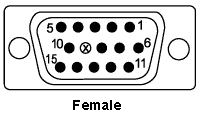
Connector: 15 pin small "D" connector
Signal Name Pin Number Notes
-----------------------------------------------------------------------
RED video 1 Analog signal, around 0.7 volt, peak-to-peak to 75 ohm
GREEN video 2 Analog signal, sround 0.7 volt, peak-to-peak to 75 ohm
BLUE video 3 Analog signal, around 0.7 volt, peak-to-peak to 75 ohm
Monitor ID #2 4 (see note1):
Digital Ground 5 General "Ground" for the video system.
RED ground 6 \ Note that the video signals have a separate
GREEN ground 7 | ground path. This is needed any time you
BLUE ground 8 / get the pixel rate much over 20 or 30 MHz...
which is just about always.
KEY 9 (Not used)
SYNC ground 10 TTL return for the SYNC lines.
Monitor ID #0 11 (see note1)
Monitor ID #1 12 (see note1)
Horizontal Sync 13 Digital levels (0 to 5 volts, TTL output)
Vertical Sync 14 Digital levels (0 to 5 volts, TTL output)
Not Connected 15 (Not used)
The signal levels in RED, GREEN and BLUE signal are 0.7V peak to
peak video signals terminated to 75 ohm load in video card
and monitor ends. All other signals are TTL level signal
(around 0..0.7V means logic 0 and 3..5V means logic 1).
Note1: Used by PC video cards to determine what type of monitor is connected to the graphics card. "Multi-Frequency" or "Multi-Sync", and the range of frequencies that the monitor can handle. Nowadays those signals are quite much replaced with the Plug and Play monitor signals.
Information on VGA connector impedance details
The video signals carried in VGA connector are designed to be matched to 75 ohm load and use coaxial cable. But does anyone know the impedance of a 15-pin VGA connector? I can assure you it is NOT exactly 75 ohms, nor is it coaxial. In reality the impedance of the VGA connection is about 100 ohms and it would be more suitable for carrying differential twisted pair signals than coaxial video signals.
So why it is used ? Because this ubiquitous connector is convenient, low cost, and most importantly, adopted by IBM. And in practice one VGA connector on the route from the graphics card to the monitor does not cause too much problems for picture quality. The primary issue for this centers on the limited length of the connector interface. Because of the limited length, it does not significantly hamper performance in systems we most often deal with. Because there is no no significant effects, hence the popularity of the VGA connector as a low-cost, general interface for the PC even nowadays.
Workstation monitor introduction
There are plenty of different work station monitors in use. Traditionally workstation CRTs are typically fixed frequency devices which are designed for one particular computer system. When the monitor is designed to work on only one fixed frequency it can be made simpler and propably better performing on that mode (they have to be only optimized for one use). Workstation users are generally "commercial" users, whi buy the whole system form one supplier and uses the systems for profit. High-resolution CAD and image processing applications demand EXTREMELY HIGH QUALITY VIDEO OUTPUT, and commercial users will pay for this. Generally workstation monitors have always been one or two steps ahead of formal PC monitors. So, the workstation CRTs are built with extra emphasis on high video quality.
Because workstation monitors are designed for one special comouter system in mind, they do not have to support old video modes like "CGA", "EGA", and low resolution "VGA" output. They typically start up at one very high resolution and stay there. A fixed frequency monitor works just fine if you supply it the picture at the resolution the monitor is designed to at the refresh rate is is redigned to operate with correct cables. If you fail to satify those conditions the monitor will not display ay usable picture.
Workstation monitor interface
Even though most monitors use standard 0.7Vpp analogue RGB interface, there is no single one sync standard. This has plagued the audiovisual industry since data projection began. First, keep in mind the basics. The best situation, or "top of the food chain", is separate horizontal and vertical sync. Composite sync is next, followed by "sync on green" (or either of the other video channels). Sending sync signals separately down one or two extra wires is a whole lot less expensive (both in hardware and frustration) than the alternative of decoding something that was incorrectly generated in the first place. However, sometimes when the sync is separate there are problems of various sorts. Anyway whatever the original system used, you usually have to stick with it and do the conversion between your VGA signal (separate sync) and whatever sync format is used in the molnitor.
Workstation monitors have come up on the markets using wide variety of video interfaces. Some use standardized video interfaces, some use their own very specific. In normal workstation use the monitor interface does not matter much, because the interface was always compatible with the computer it is designed to operate with.
If you want to use the workstation monitor for anythign else than the original use, you have to first figure out the interface that monitor uses. Here is a short introduction of the most common video interfaces used in workstation monitors:
RGB + HYSNC + VSYNC
This interface uses 5 coaxial cables with BNC connectors. It supplies standard RGB signals (0.7Vpp or 1Vpp) in the RGB lines and sync signals (TTL level or 1Vpp depending on the system) in HSYNC and VSYNC lines. This interface can be most easily identified that there are 5 BNC connectors on the back of the monitor for this.
------------------------------------------------------------
Source | Cable | Monitor |
------------------------------------------------------------
-----------
---R(ed)-----}|----R(ed)--------------}| |
---G(reen)---}|----G(reen)------------}| Picture |
---B(lue)----}|----B(lue)-------------}| |
---HSYNC-----}|----HSYNC--------------}| |
---VSYNC-----}|----VSYNC--------------}] |
-----------
RGB + composite sync
This interface uses 4 coaxial cables with BNC connectors. It supplies standard RGB signals (0.7Vpp or 1Vpp) in the RGB lines and one composte sync signals (TTL level or 1Vpp depending on the system) in CSYNC line. This interface can be most easily identified that there are 4 BNC connectors on the back of the monitor for this. Besides the workstation monitors this interface is also used in many older video/data projectors for RGB input.
------------------------------------------------------------
Source | Cable | Monitor |
------------------------------------------------------------
-----------
---R(ed)-----}|----R(ed)--------------}| |
---G(reen)---}|----G(reen)------------}| Picture |
---B(lue)----}|----B(lue)-------------}| |
---CSYNC-----}|----CSYNC--------------}| |
-----------
RGB with sync on green
This interface uses 3 coaxial cables with BNC connectors. It supplies standard video signals (0.7Vpp) on R and B lines. G line includes same standard vidoe signal plus there is 0.3Vpp negative voltage composite sync signal mmmed to the R signal. This interface can be most easily identified that there are 3 BNC connectors on the back of the monitor for this.
------------------------------------------------------------
Source | Cable | Monitor |
------------------------------------------------------------
-----------
---R(ed)-----}|----R(ed)--------------}| |
---G+CSYNC---}|----G(reen)+CSYNC------}| Picture |
---B(lue)----}|----B(lue)-------------}| |
-----------
Other connectors
Besides the connectors described above. Most of of the connectorts use some of the RGB signal schemes described above but just use a single conector instead of many BNC connectors. For example SUN monitors use 13W3 connector which looks like 25 pin D-connector where some of the pins are replaced with tiny coaxial connectors. It carried stanrdard RGB signals on the coaxial connectors plus a TTL level composite sync signal on other wires.
Apple Macintosh monistors in the other hand use DB15 connector which carries standard RGB + HSYNC +VSYNC signal in it.
Connectors on black & white workstation monitors
Black&white workstation monitors are entirey their own story. There are various different connection schemes used for them. The most common of the connection for monitors with some dark scale (more darkness levels than just black&white) typically use one standard 0.7Vpp video signal plus some separate wires for HSYNC and VSYNC.
Black&white workstation monitors which can only display black&white have a vatiery of interfaces also. Lowest resolution monitors typically use TTL level interfaces (0 o to5V) and higher resolution monitors typically use ECL level (-5V to 0V) digital signals for the video and the sync signals.
Frequently asked questions and answers on monitors
What are the basic measures of the monitor video parameters ?
There are two primary measures of the maximum effective pixel addressability and refresh rate that a monitor is capable of. The maximum rate that a monitor can refresh the screen is measured in Hertz (cycles/second) and is called the vertical refresh rate (or vertical scan rate). The horizontal scan rate is the number of times that the monitor can move the electron beam horizontally across the screen, then back to the beginning of the next scan line in one second.
What's the relationship between resolution and refresh rates ?
Resolution is the number of pixels on your screen. Pixels are dots of light that make up your computer monitor's picture, similar to how dots of ink make up a printed picture. 640 x 480 resolution means there are 480 rows of pixels on your screen from top to bottom and each row contains 640 pixels, from left to right, for a total of 307,200 pixels (640 x 480).
The refresh rate is the rate at which these pixels are drawn onto your computer screen. The computer paints them on from left to right, top to bottom, many times a second. For example, a refresh rate of 60 Hz means each pixel is "drawn" on your computer screen 60 times each second.
What is Dot Pitch ?
A color monitors image is made up of dots or pixels. These are typically arranged in triads of Red, Green and Blue dots. Dot Pitch is the distance (measured in millimeters) between dots of the same color. The smaller the Dot Pitch, the sharper the image.
What is Interlaced vs Non-Interlaced ?
A monitor image is produced by refreshing or re-painting the screen, starting at the top, and moving to the bottom. The lines of the screen (from top to bottom) are numbered. An Interlaced monitor or video mode paints odd numbered lines first, then even numbered lines.
For example: Lines 1, 3, 5, 7, 9, 11, 13, 15 etc are refreshed first, then the monitor starts at line 2, and refreshes lines 2, 4, 6, 8, 10, 12, 14 etc... (this results in more flicker and poorer quality). A Non-Interlaced monitor or video mode refreshes lines sequentially, 1, 2, 3, 4, etc. (this results in a smooth, flicker-free image).
Interlaced is a technology used in a standard television display. The electron gun will draw the odd numbered lines from the top to the bottom of the screen, then will come back to the top and draw in the even numbered lines. nterlaced is a technology used in a standard television display. The electron gun will draw the odd numbered lines from the top to the bottom of the screen, then will come back to the top and draw in the even numbered lines. Interlacing was used in television system because of limeited bandwidth available in TV broadcasting radio spectrum (using nterlacing saved badnwidth). In computer displays the bandwidth in monitor cable is not a significant problem, so using non-interlaced display is much better option.
What are the most inportant things to know about monitor ?
Usually the single most important value when you look at any monitor's specs is the horizontal scanrate. Usually this value will tell you very much about the monitor's capabilities. It governs the length of time it takes to draw a complete horizontal line on the display. Together with vertical scan rate it also defines the number of lines that can be drawn within a complete vertical refresh cycle. In effect - it tells you the resolution of the monitor.
Other monitor spec values are useful, but only if you know the horizontal scanrate For instance:- '640x480 at 60Hz' on it's own doesn't tell you much about the monitor - as it could describe anything from a domestic (NTSC) TV to a SVGA PC monitor.
The horizontal resolution is probably the most misleading, as it's thoeritically possible to have just about any horizontal resolution on almost any type of monitor which uses CRT tube. There are certain upper limits set by different technical things. The two things that stop us from going to very high resolutions on given monitor are the phyysical speed at which we can turn an electron gun on/off and the 'dot pitch' of the phosphors on the monitor. For the most part, the second 'limitation' will determine the actual horizontal resolution. If you try to display higher resolution than 'dot pitch' allows, the image would still be displayed - but some pixels wouldn't have a unique phospor triad.
Monitor interface is a necessary information also. There are many different types of monitor connections. The most common ones for color monitors are RGB interfaces, bu tthere is wide variety of those in use.
A monitor's dimensions are described with just one value - 15 inch, 17 inch, 19 inch etc. This is actually the distance between the top left hand corner and the bottom right hand corner of the picture tube. This dates back to when CRTs (Cathode Ray Types) were circular and their size was described using the diameter of the circle.
What's the difference between fixed frequency and multisynchronous monitors?
Most early analog monitors were fixed frequency, meaning that they were intended to work only at one specific vertical refresh rate (often 60 Hz) and one horizontal rate (often this is expressed as a number of pixels, but this isn't really the same). Most older SUN, SGI and other workstation monitors were of this type. Generally, these monitors are limited in their applications, since they require that the incoming video signal falls within narrow timing specifications.
In part due to the desire to produce more flexible monitors (i.e. fewer different models), the lack of PC SVGA/EVGA/etc video standards, and in part due to recognition of an emerging trend toward higher pixel addressability formats within the computer industry, along with a desire to provide an upward migration path for new customers, vendors started to produce monitors capable of syncing to video signals within a range of frequencies. Such monitors are called multisychronous, or Multisync. Multisync is actually a trademark of NEC's, though it has become a generic term for a monitor which is capable of syncing to more than one video frequency.
To truly be multisynchronous, a monitor should be able to sync to any frequency of incoming video signal (within reason, of course). However, many so-called multisynchronous monitors can only sync to a number of discrete frequencies (usually 3 or 4). If the video signal supplied to such a monitor is within the range of it's deflection circuits, the image will be displayed; otherwise, the image may be either not synchronized, or completely blanked. It is also possible to harm some monitors of this type by applying a video signal outside it's ranges, if protective measures were not put into place by the design. This type of monitor may be referred to as a 'banded' design.
A continuous frequency design should operate at any frequency within the specified range. Many modern high quality PC monitors are nowadays continuous frquency multisync monitors which can operate at any frequency from the standard VGA (31 khz horizonal, 60 Hz vertical) up to the highest frequency they support.
What are the different sync signals and how they work ?
Currently, most TVs and computer monitors are still based on the Cathode Ray Tube (CRT) as the display device. Normal video monitor uses raster scanning to draw the picture to the catode ray tube.
The electron beam moves in lines, from left to right and from top to bottom. When the beam reaches the end of a line, it returns at greater speed to its original starting point. When it goes back, brightness is suppressed for a split second. Then it moves down two lines and the process repeats itself (see 'Interlacing' for further explanation). When the beam has reached the end of the bottom line, it restarts (with a split second interruption in brightness) at the top line.
The image and the reproduction must be synchronized perfectly. This will ensure that each picture element picked up from the video card is reproduced in the right place on the display.
There are two kinds of synchronization (sync) pulses: line and image. Usually computer display related technical papers those sync signals vertical and horizonal sync signals. The line sync pulse (horizonal sync) ensures that a line is reproduced correctly (i.e., what is at the beginning of a line, is reproduced at the beginning), and the image sync pulse (vertical) is to ensure the whole image is reproduced correctly (i.e., the transmitted top line will be the reproduced top line). These sync pulses are transmitted with the picture signal on the same cable which carries the picture information.
The sync signals are usually sent to the monitor using separate wires: hsync and vsync wires. The picture below describes the relationship of the raster scanning and the sync pulses:
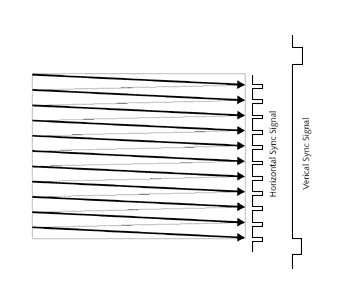
Another popular way of sending the sync information to the monitor is use a signal called "composite sync". Composite sync is simply a mixture of the horizonal and vertical sync signals. This arrangement saves one wire. The sync signals are quite easy to reparate again in the monitor with some simple electronics (low pass filtering) or special ICs. The picture below shows the relationship of the raster scanning and composite sync signal:
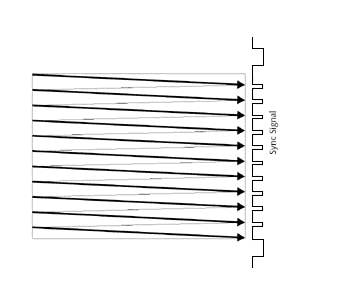
Sometimes even four wires are two much and saving one owuld be a benefit.
In "sync-on-green" system the composite sync signal is summed to the
green picture signal according the picture below:
0.7 volt DC .......*** *** ........................
(white) ** * | | * *
*** | | * * *
| | * *** *
| | *
(black) | |
0 volt, DC ........---| |--- ...........................
| |
-0.3 volt, DC .......... ------- ...........................
Normal Video Sync Pulse Normal Video
This arrangement is possible because the picture signal and sync signal are
never active at the same time, so they do not interfere with each other.
Because the sync signal level is more negative than any picture
signal it can be nown which part of the signal is sync and which is picture.
With some electronics is not very hard to separate the sync signal and
the original green video signal.
Note on the picture that the sync on green signal can be DC balanced differently. One common approach on computer signals is that bottom of the sync pulses is exactly at ground, with "black" being a fraction of a volt (0.3V) and the maximal white is at 1V potential.
1.0 volt DC .......*** *** ........................
(white) ** * | | * *
*** | | * * *
| | * *** *
| | *
(black) | |
0.3 volt, DC ........---| |--- ...........................
| |
0 volt, DC .......... ------- ...........................
Normal Video Sync Pulse Normal Video
The actual DC potential of video signals do not generally affect well designed video circuits if is is not very large. Generally many well designed video inputs are designed to be AC coupled (or can be AC couples) and the actual DC balancing of blac to black is done inside the video input circuitry. For such input both of the format shown above will work in the same way. Please note that not all video inputs are designed like this and with some monitors the DC balance of the vidoe signal can noticably effect the picture.
Note that sync signals do not control the electron beam of the tube in your TV set, because this could seriously damage or affect the image. The actual scanning movement of the electron beam in the computer monitor is directed by two deflection generators. These are continuously synchronized by the synchronization pulses generated by the camera. Even if there is no incoming signal, the electron beam in the typical computer monitor set is continuously moving.
What is interlacing ?
Typical PC VGA display uses progressive scanning (also called "non-interlaced"). In this mode the screen is refreshed from up left corner to right bottom corner so that every scanline is scanned in every screen refresh. The picture below shows how progressive scannign works:
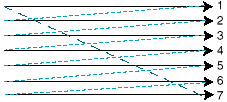
Progressive scanning is very good in computer display because it gives a stable display when the refresh rate is high enough. The drawback of the progressive scanning is the high video bandwidth needed for screen updated (not usually problem in computer display systems nowadays).
In the sutuations, where the bandwidth is limited, interlaced scanning can give almost as good picture with less bandwidth. For example normal TV uses interlaced scanning. The picture below shows how the interlaced scannign works:
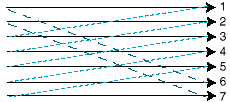
In interlaced scanning mode, every screen refresh draws only half of the scanlines (every other scanline). For exmaple in PAL TV in this way screen can be updated (only half of the scanlines) 50 times a second using the video signal bandwidth which would only allow 25 frames per second in progressive mode. In normal video signal the TV picture looks quite stable, because there is refresh 50 times a second on the screen.
Intelacing works quite well on normal TV applications, but is not very suitable for computer display, because of one major drawback: interlace flickering. If the picture to be displayed on interlaced screen has vertical lines which have width of one pixel, those lines will noticably flickerm because they are drawn only in every other screen refresh time (they flicker ar half of screen field refresh rate).
Once when thee was problems in getting enough video badwidth on PC superVGA cards and video monitors, interlacing was used in some high resolution PC displays. Nowadays interlacign is not used in PC displays, because the technology has progressed so much that it is no loger necessary, because the hardware can be made fast enough so that it can do progressive scanning without problems. So interlaced scanning is quite much history on PC displays. Nowadays interlacing is only used when PC is driving an old display which can't handle the highest resolutions without it.
What is the most common cause for video problems ?
Video monitor problems are usually caused by mis-matches of the monitor and the chosen monitor profile. They are usually characterized by no video on the monitor (this could also be due to the system hanging) or un-synchronized video. If no monitor profile is available for your monitor you may need to choose a generic monitor profile. Before doing this, make sure you know what the maximum horizontal and vertical frequencies of your monitor are. Exceeding these frequencies could damage your monitor. Both the maximum horizontal and vertical frequencies of the monitor must exceed the frequencies shown by the monitor selection program for the resolution you want to select. If you have one of the older fixed-synchronization monitors, you will need to select the correct frequency and resolution.
How can I hook more than one monitor to my video card ?
The best way to do this is to purchase a commercial VGA signal splitter or video distribution amplifier. These are not cheap, but they will provide the best results. A video splitter designed for VGA or SVGA will include the proper high bandwidth video amplifiers as well as the proper cable termination and shielding. With this kind of adapter you are able to have the spae picture on two or more monitors.
Someone may suggest that you just cut and splice a couple of VGA cables together, but this won't provide good results. Major problems relate to cable termination and interference. In order for the video to be sharp and clear without ghosting or ringing, it must use high quality coaxial cable and have been properly terminated on th eboth cable ends. Your monitor and video card can do this. If you put anything in the line like cable splits or poor connectors you will just get ghosting and otherwise poor picture quality. Another problem is that video signals operate at high frequencies, and as a result they can cause interference with neighbouring electronic devices, and even the monitor itself. Good video cables will provide the necessary sielding to avoid this kind of interference.
The result of a good cable design is an impedance matched circuit, which causes a minimum amount of interference, and provides a clean crisp signal to the monitor. If you know enough about electronics, and the monitors and video card in question, then go ahead and design and build a splitter. If you don't, you may cause additional problems.
Can I use old workstation monitor with my VGA card ?
There are lots of different montors around, but most of those monitors use standard analogue video interfaces so they can be connected to PC video card with only quite small modifications (correct cable and possibly some simple electronics). Nowadays the modern VGA cards are quite freely programmable devices and in most cases it is possible to make the VGA card to send out correct signals for the monitor at least in one screen resolution.
Where can I get the technical spacs of my monitor ?
The first place too look at is the manual and the information plate on the back of the computer. Quite often the necessary information is not available on those or you don't have the manual of the monitor. If you don't have information of your monitor at those sources then you can try the monitor databases which are freely available in the Internet:
If those databases can't help you to get information bout your monitor then you can try the FAQ or other technical documents of the computer where the monitor was earlier connected. If you get the technical data of the computer it was connected to then you at least know the parameters of some signal which work with that monitor. The last change is to contact the manufacturer of the monitor to ask for technical data. The monitor manufacturers are not usually helpful in supporting their old products (typically the technical info of new products is available on the manufacturer web site).
How do I change the video mode ?
The video mode or resolution is set through the video card or Operating System. With Windows 3.xx, run WINDOWS SETUP, select [Options], then select [Change System Settings], and pick the desired video mode from the pull-down list. With Windows 95 or 98, click [My Computer] then [Control Panel] then [Display] then [Settings]. Then use the two slide controls to change the number of colors (palette) and the screen resolution. (desktop area).
Why does my monitor click and blink when I change screens ?
A low to moderate clicking and a very brief pause between screens is usually normal, and occurs when the video adapter card changes the video signal's resolution or refresh rate. When this happens, the monitor (which was synchronised with the old signal), must automatically synchronise to the new signal. This is what you are seeing and hearing.
Can I use an extension cable on my monitor's video cable?
Maybe. Low-quality extension cables may cause an echo effect resulting in an outline of images on your screen (called a ghosting effect). The reason being, the connector and added cable length chage the impedance seen by the video signal (usua��y have higher impedance than nominal 75 ohms). This difference in impedance creates a mismatch between the signal that the video card sends and what the monitor receives causing a portion of the signal to "bounce" back and forth in the video cable.
If you need an extension cord, use high-quality, shielded, low-impedance (75 ohm) extension cable. Those are harder to find and more expensive but usually the only way to keep the image quality good. However, a single-piece cord with right lenght is a better solution if it can be used. Noticable image degradation should be expected with cable lengths of four meters or more.
What are the resolutions and refresh rates used in Apple monitors ?
Until a few years ago, the resolution of Macintosh computers was determined by the monitor being used with it. So, if you have a computer and monitor from 1994 or earlier, chances are the following guidelines apply to you:
MONITOR SIZE RESOLUTION REFRESH
12" 512 x 384 60 Hz
13" & 14" 640 x 480 67 Hz
16" 832 x 624 75 Hz
19" 1024 x 768 60 & 75 Hz
With monitors manufactured from 1995 on, the situation is much more complicated. Many newer Apple monitors are "multisync" monitors, meaning they support multiple resolutions.
What are the technical specs you should need to get from the monitor ?
There are som essential information which you should get from the monitor to evaluate it's usefulness as PC display device. First you need to know if the display is multi-sync or fixed frequency. If the monitor is multi-sync then you need to get to know the horizonal and vertical frefresh rate ranges it supports. The maximum resolution which the monitor supports is also a good thing to know.
If the monitor is fixed fequency monitor then you need to get to know the horizonal frequnecy, vertical refresh rate and the resolution the monitor supports. More timing information you get and less exprimenting is needed to get the monitor to work with your PC. If you can't get all the details I described then you at leas have to get to know the screen resolution used and the refresh rate.
What are the typical scanrates for typical PC monitor ?
Typical Horizontal sync ranges for PC monitors (Consult your monitor manual for more accurate details):
31.5 - 31.5 kHz (Standard VGA monitor, 640x480 @ 60 Hz) 31.5 - 35.1 kHz (Old SVGA monitor, 800x600 @ 56 Hz) 31.5 - 35.5 kHz (Low-end SVGA, 8514, 1024x768 @ 43 Hz interlaced) 31.5 - 37.9 kHz (SVGA monitor, 800x600 @ 60 Hz, 640x480 @ 72 Hz) 31.5 - 48.3 kHz (SVGA non-interlaced, 800x600 @ 72 Hz, 1024x768 @ 60 Hz) 31.5 - 56.0 kHz (high frequency, 1024x768 @ 70 Hz) 31.5 - 57.6 kHz (1024x768 @ 72 Hz) 31.5 - 64.3 kHz (1280x1024 @ 60 Hz)
What are the typical screen refresh rates in PC systems ?
The refresh rates are somewhat standardized; common values are 56, 60, 65, 70, 72, 75, 80, 85, 90, 95, 100, 110 and 120 Hz. This is done to increase the chance of compatibility between video cards and monitors.
The refresh rate is important because it directly impacts the viewability of the screen image. Refresh rates that are too low cause annoying flicker that can be distracting to the viewer and can cause fatigue and eye strain. The refresh rate necessary to avoid this varies with the individual, because it is based on the eye's ability to notice the repainting of the image many times per second.
Some notes on refresh rates:
- Most individuals notice flicker at refresh rates below 60 Hz and many have a problem with flicker at 60 Hz
- Very few people notice flicker at refresh rates above 72 Hz
Is old workstation monitor a practical PC display ?
Typical old workstation monitors are not very practical PC display device because their limitations in supported scree modes. Typically it is possible to have one particular Microsoft Windows or X-windows (for Linux and Unix users) screen mode to work with that monitor, but there are many screen modes which the workstation monitor does not show. If the workstation monitor doe snot show standard VGA modes you can firget playing any DOS games with and you have to have a spare VGA monitor around in the case that something goes wrong and you have to start fixing it using standard VGA screen modes.
If you are a hacker who wants a large screen and those inconviences are not too much for you then fell free to go on and try to use the workstation monitor with your PC. You might get very nice big screen for you computer quite cheaply form those old workstations.
Can I damage the monitor or PC when I connect a workstation monitor to PC ?
It is possible to damage equipments when playing with PC vidoe hardware and workstation monitorts. If the monitor has standard video inputs, is workign properly, cable is properly constructed and everything is connected to properly grounded power outlet then the risk of damaging the graphics card is minimal.
Some monitors can be damaged by sending wrong frequencies to them, so be sure that you send right frequencies to monitor. If you hear noise from monitor, smell smoke or the picture is acting funny then immediatly disconnect it from PC and/or remove power from it. Typically the monitor damage does not happen immediatly, but it takes some time when the extra stress cause by wrong frequencies will damage something inside the monitor. Some monitors have safety features that they do not show any picture or shut the power if they detect video signal which has wrong frequencies.
Are there other possibilities than standard VGA card to connect a workstation monitors to PC ?
Some manufacturers make special grpahcis cards for PCs which allow PC to be succesfully used with fixed frequency monitors. Fixed Frequency Video FAQ at http://www.devo.com/video/ has more information on those cards which make is possible to use fixed frequency monitor as general purpose PC monitor.
How to configure lower resolutions to fixed frequency monitors ?
By expanding the front and back porch so that the picture send to monitor matches the resolution needed by the monitor, but the computer picture takes the part of the center of the monitor and other parts are covered byt those increased front and back porches. Obviously the image won't cover the enire screen, but it is a lot better than nothing.
Are there special graphics cards designed for fixed frequency monitors ?
The special graphics cards which were built into the workstations for which those fixed frequency monitors are designed to be used with have special grpahics cards which support those monitors. For PC there are some special graphics cards which support use of fixed frequency monitors as general PC display. Many of those fixed frequency PC video cards look like standard superVGA card to the software but output always signal suitable to fixed frequnecy monitor. There is list of fixed frequency PC video card manufacturers available at http://www.devo.com/video/manufacturers.html. Those special display adapters are typically much more expensive than standard PC video card because those fixed frequency cards are special products made in small series.
How to move the image on the monitor screen by changing the monitor signal timimgs ?
Adjusting the position of the horizontal sync pulse in relation to the horizontal blank time adjusts the location of the image on the screen to the right or left.
Adjusting the position of the vertical sync pulse in relation to the vertical blank time adjust the location of the image on the screen up or down.
Are there also other monitor interfaces than analogue RGB interface ?
There are many different styles of interfaces which have been used in different computers. The analogue RGB interface with 0.7Vpp signal level is nowadays the most common (used in PCs and many other systems), but there are till other systems in use:
There are three different types of video signals that a computer can output. They are TTL, Analog, and ECL.
- TTL (Transistor-Transistor Logic) is a high-level digital signal (4-5 volt peak to peak) designed for short cable runs of no more than 10 feet. Examples of computers using TTL signals include IBM PC, CGA and EGA cards.
- Analog signals (usually .7 volts peak to peak) can be used only for longer distances with proper buffering. Some examples of computers with analog signals include Mac II, IBM PS/2, and high resolution CAD/CAM color workstations like SUN and SGI.
- ECL (Emitter-Coupled Logic) signals are high-speed digital logic, like TTL, and are mostly found in super high resolution CAD/CAM computers. Their displays are usually monochrome or black and white. For example Sun worktations with monocrome display use this system.
What kind of analogue RGB interfaces there are ?
There are three general types of analogue RGB interface:
- RGBHV: This includes Red, Green, Blue, Horizonal sync and Vertical sync signals
- RGBS: This interface includes Red, Green, Blue and composite Sync signals
- RGsB: This interface includes Red, combined Green + sync and Blue signals
Some common RGB interfaces:
- PC VGA interface: RGBHV with 0.7Vpp RGB and TTL level syncs
- SCART RGB on TVs: RGBS with 0.7Vpp RGB and 0.3Vpp sync
Is is possible to damage monitor by connecting wrong frequency signal to it ?
Remember that a monitor is just a glorified TV? Well, one of the design constraints of real TVs is that they have only a single horizontal frequency and only a single vertical frequency. This simplifies the hardware design considerably: the horizontal deflection uses a tuned circuit to create both the deflection frequency and the high voltage required to run the tube. This circuit is comprised of a transformer (the line transformer) and a condenser. Run a line transformer even fractionally off its intended frequency and it will run much less efficiently and use more current, which gets converted to heat. If you run a conventional monitor off spec for any length of time, it will burn out the line transformer. It would have been very well possible to build protection electronics agains this kind of use, but the need for price have caused that such extra circuit (which would increase the price of monita a little bit) are not usually built into monitors.
The construction of fixed frequency monitors usually quite similar to the TVs, so the warings above apply to them. Modern PC monitors no longer use line transformers, and there are few of them which can't handle at least a range of line frequencies, but this doesn't mean you can't damage themyou'll just burn out something else, frequently the power supply.
Remeber that just because the monitor displays correctly doesn't mean that it is running in spec. Never run your monitor out of spec. If your display is screwed up, there's a good chance that the frequencies are out, so turn off the monitor.
Monitors aren't the only thing that you can burn out, of course. If you try hard, you can also burn out chips on some display boards by running them at frequencies which are out of spec. In practice, though, this doesn't happen nearly as often.
Tomi Engdahl <[email protected]>
 Back to index
Back to index









